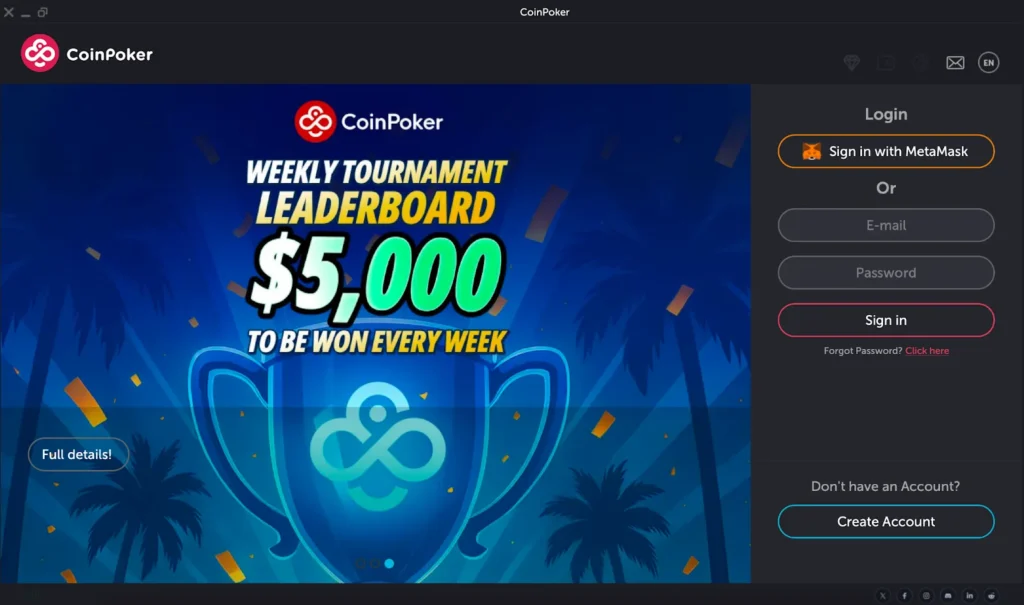How to Install CoinPoker on Mac PCs
Are you looking to play CoinPoker games on your Mac? This page will explain exactly how to install CoinPoker on Mac PCs, with detailed instructions and images for each step.
Watch this short video tutorial, or go through written steps underneath. Follow along, and log in after you’ve installed CoinPoker on your Mac.
1. Open your web browser and navigate to the CoinPoker registration page.
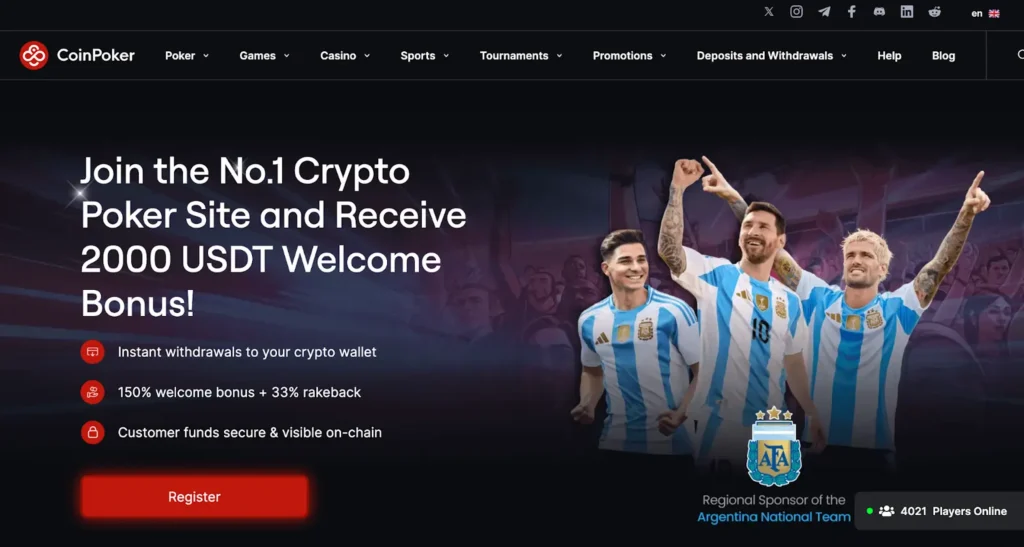
2. Click Register, enter your Email Address, Nickname, and Password.
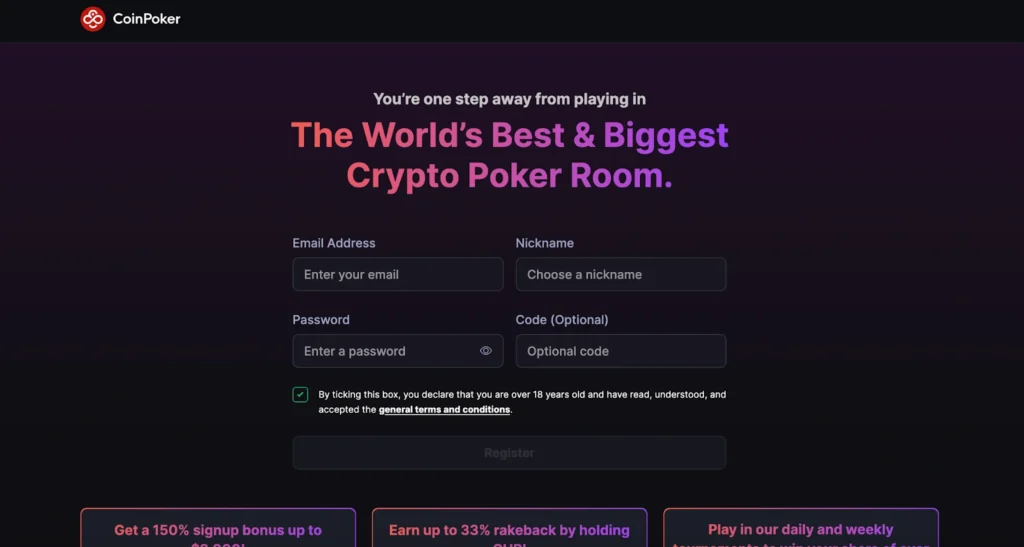
3. CoinPoker will detect your operating system and immediately begin the client download.
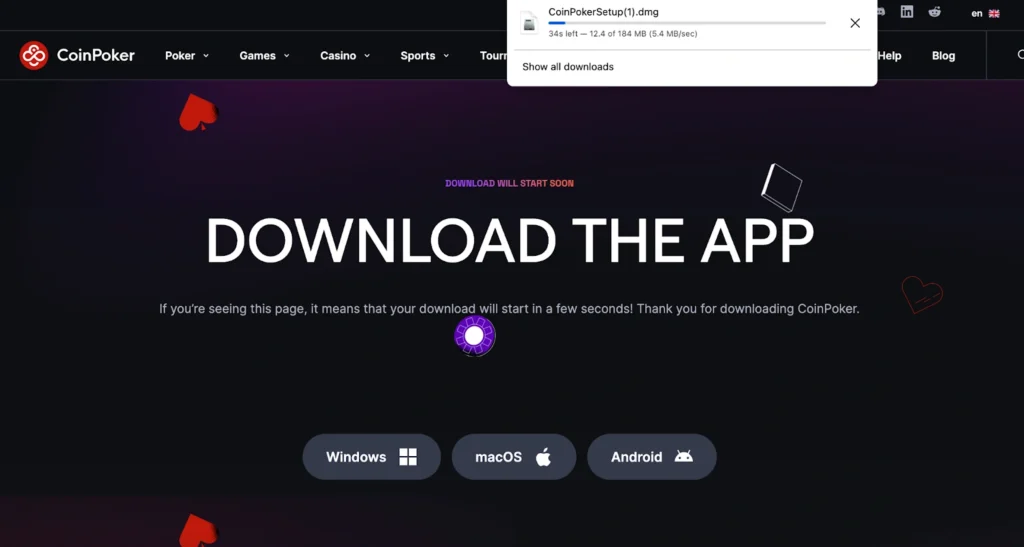
4. Open Finder by clicking the Finder icon in your dock.

5. Click ‘Downloads‘ in the left sidebar of Finder.
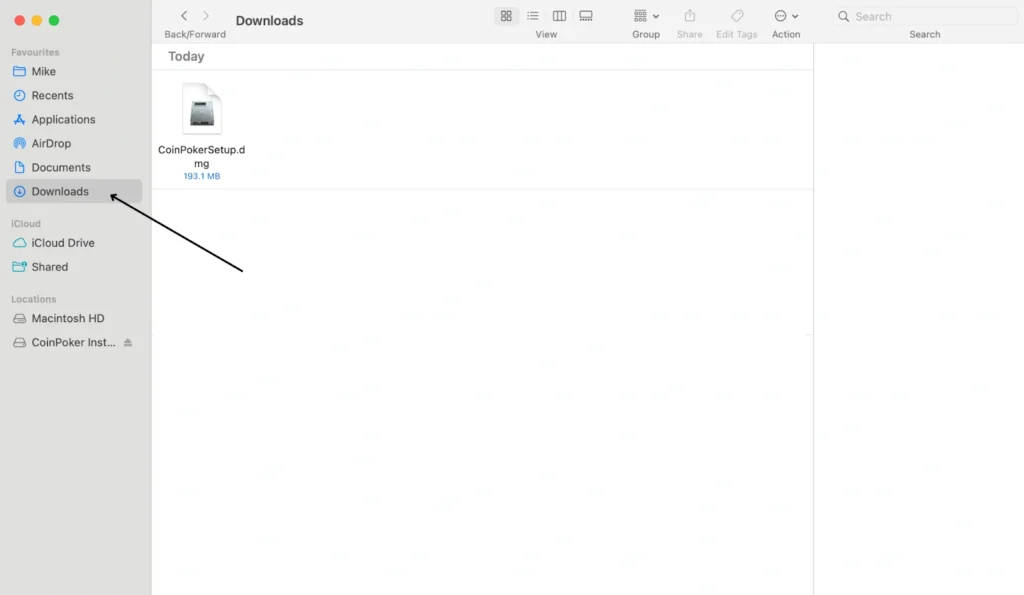
6. Locate the CoinPoker setup file (it will be named “CoinPokerSetup.dmg”) and double-click it.
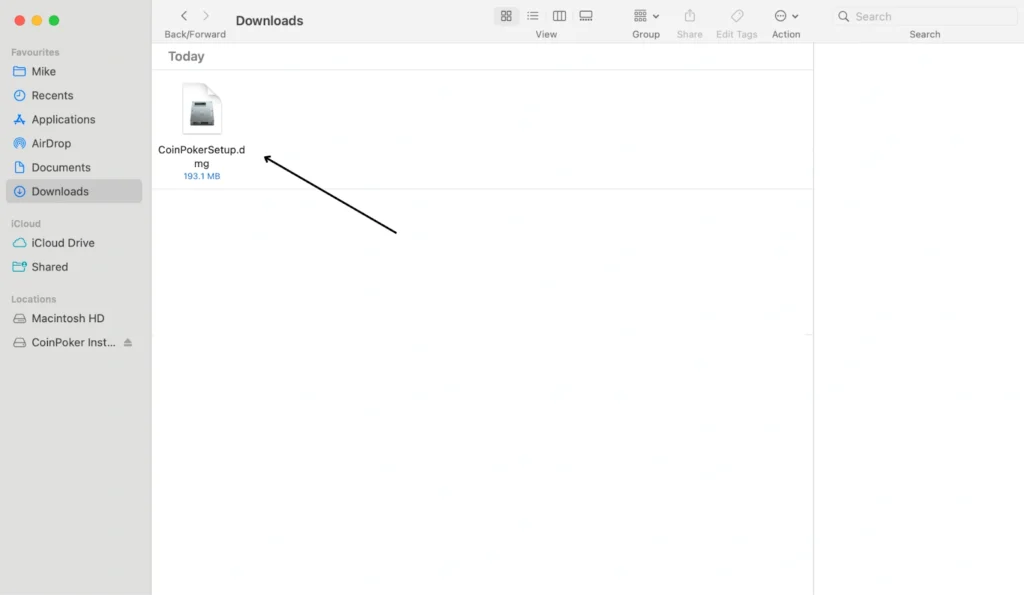
7. The CoinPoker Installation dialog box will appear. Click the CoinPoker logo to start the installation.
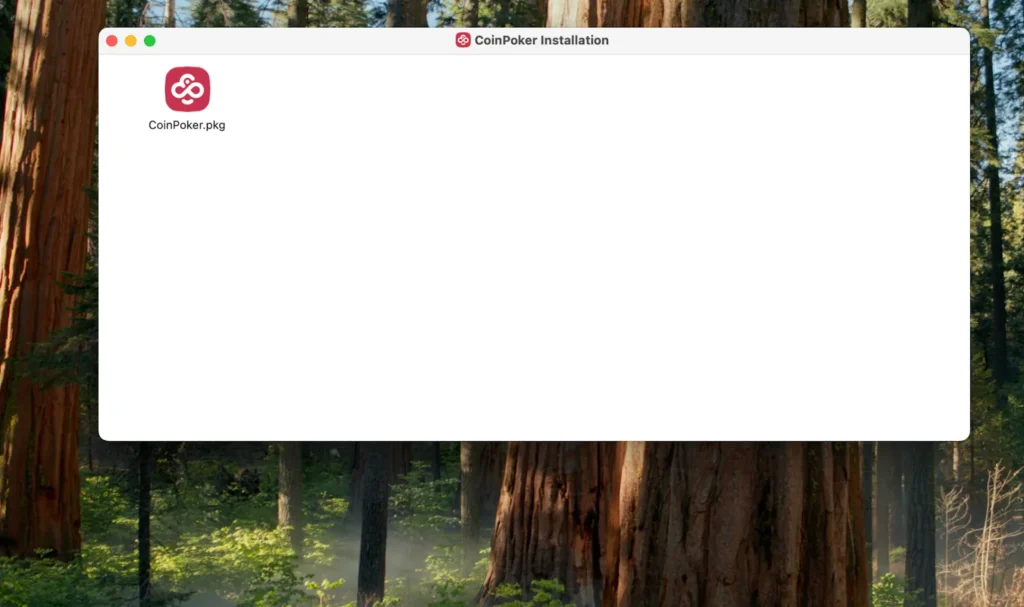
8. Important: You will see a message stating ‘“CoinPoker.pkg” Not Opened‘:
- Click ‘Done‘ to close this message.
- Continue to step 9.
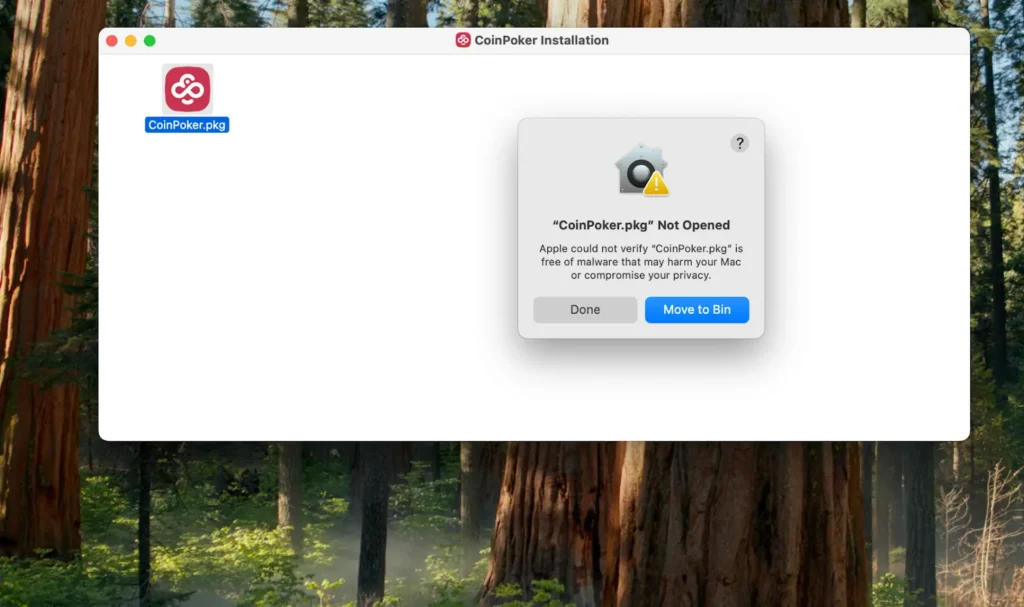
9. Open Settings on your Mac using one of these methods:
- Option A: Click the Apple logo in the top-left corner of your screen, then select ‘System Settings’ from the dropdown menu (on older Mac versions, this may be called ‘System Preferences’).
- Option B: Look for the ‘Settings‘ icon in the toolbar at the bottom of your screen (dock) and click it.
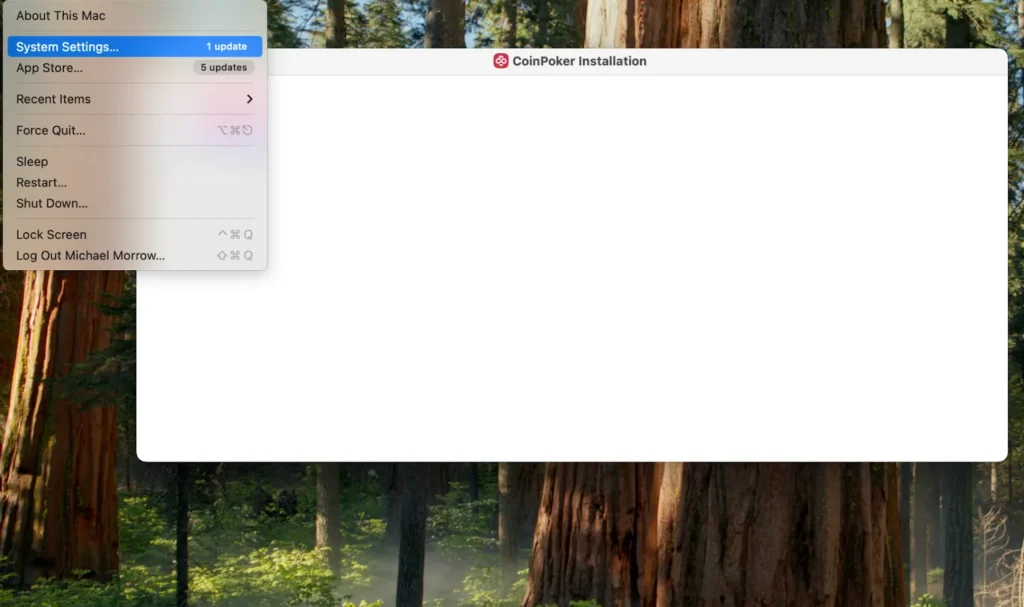
10. In the Settings window, click ‘Privacy & Security‘ from the left sidebar.
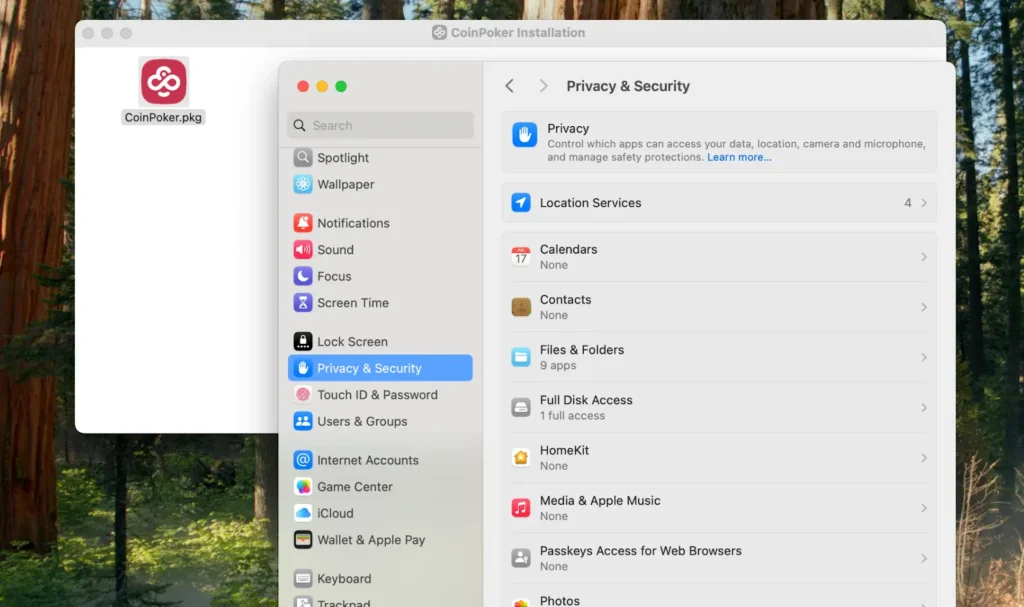
11. Scroll down to the ‘Security‘ section.
You should see a message that reads ‘“CoinPoker.pkg” was blocked to protect your Mac‘ with an ‘Open Anyway‘ button next to it.
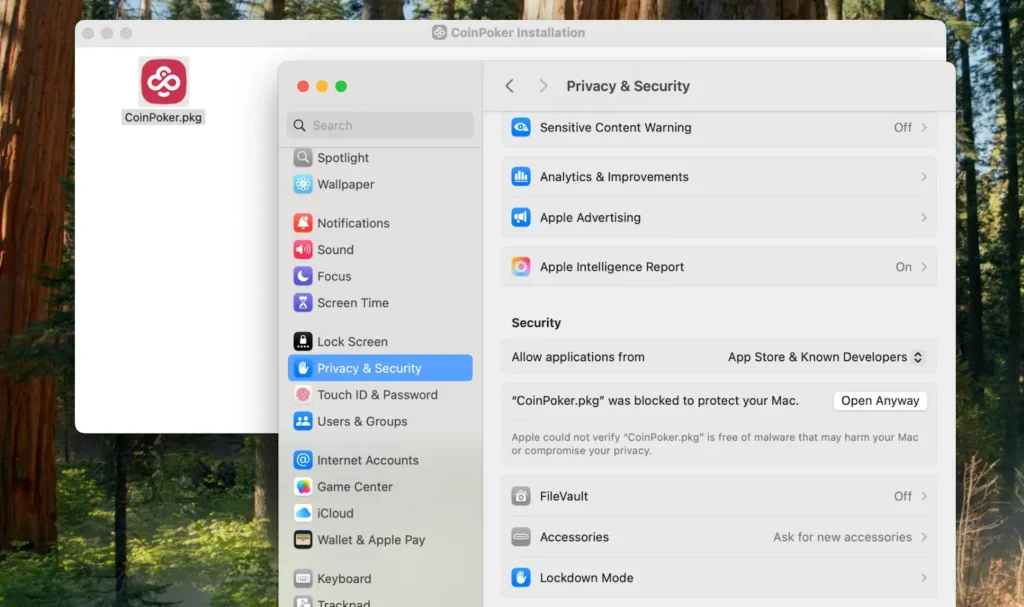
12. Click ‘Open Anyway‘ (this step is safe when downloading from the official CoinPoker website).
13. A new installation window will appear. Click ‘Open Anyway‘ again to confirm.
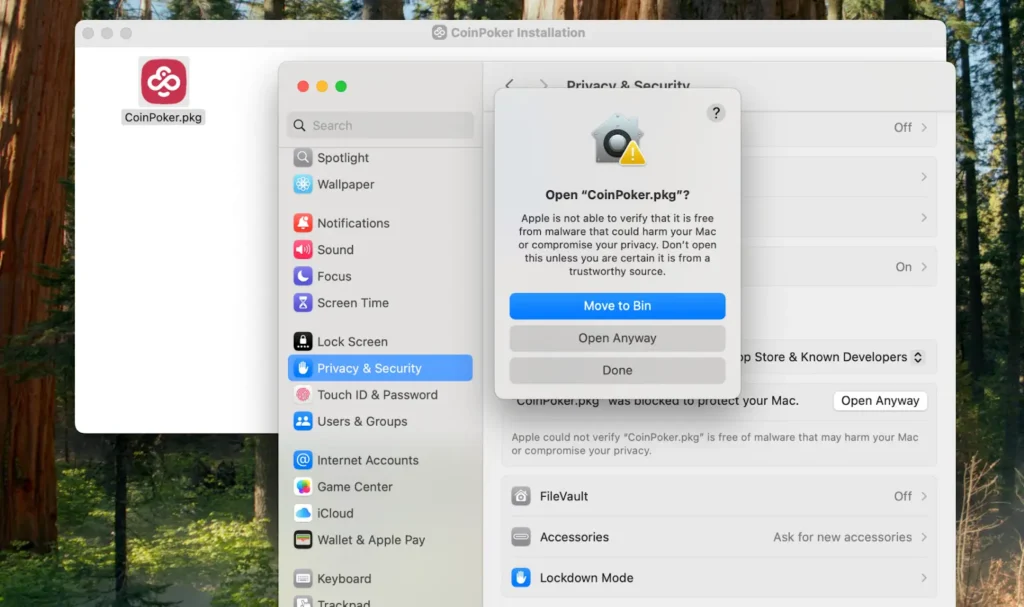
14. Enter your Mac administrator password when prompted and click ‘OK‘.
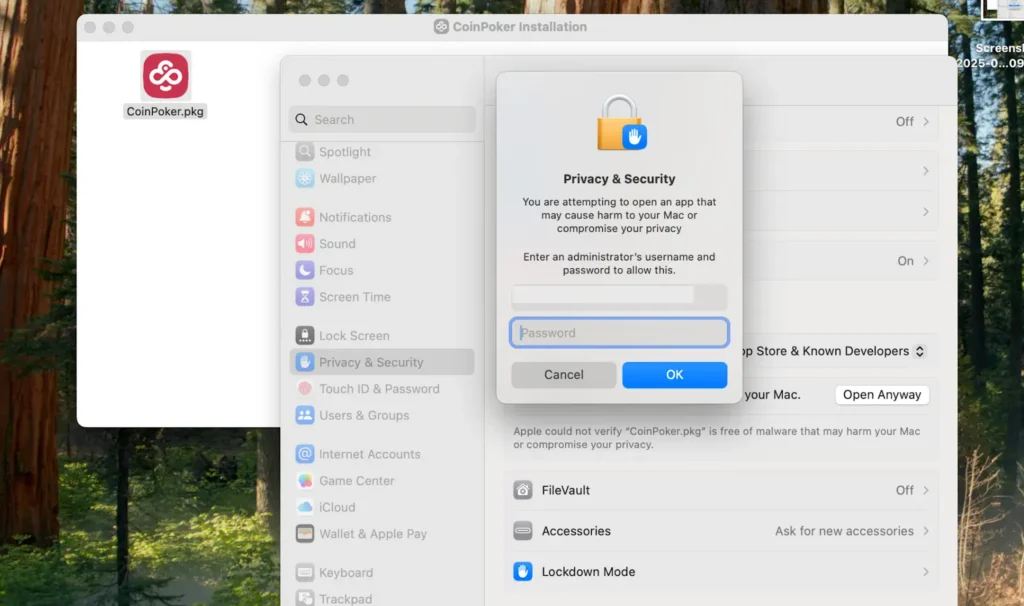
15. The CoinPoker installation dialog will now appear. Click ‘Continue‘.
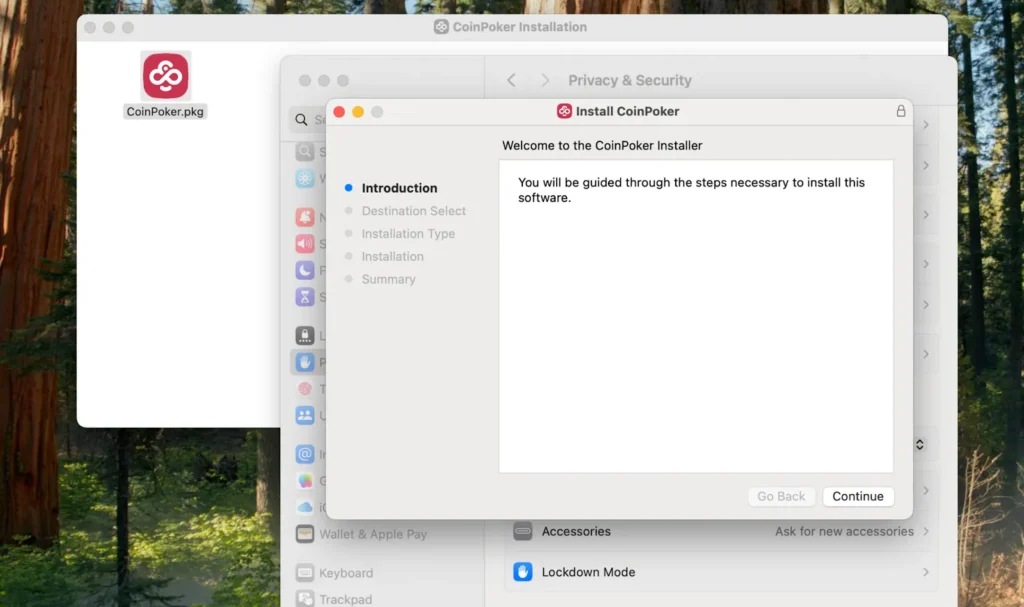
16. Click ‘Install‘ to proceed with the installation.
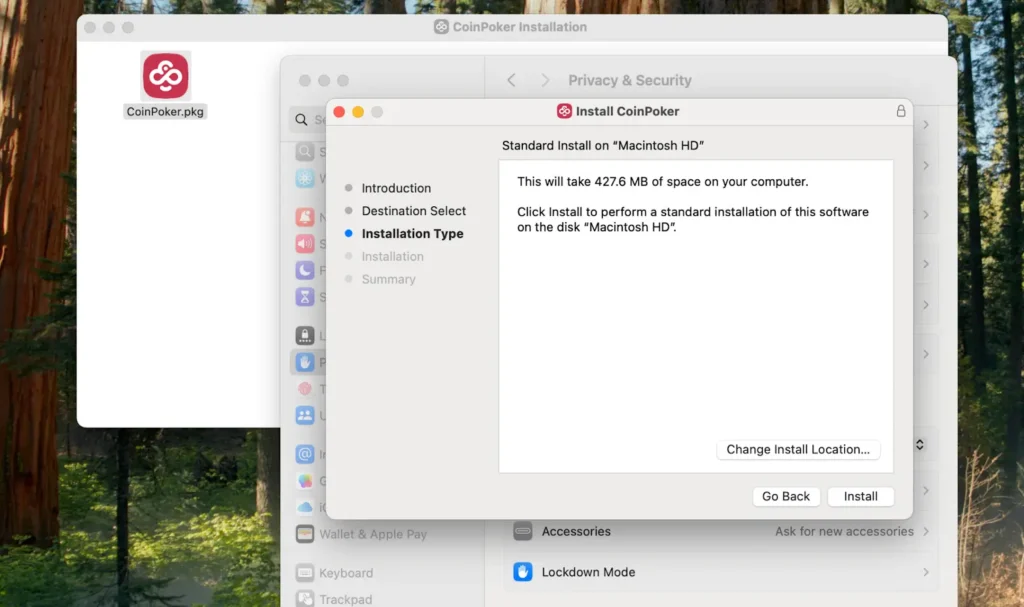
17. You may be prompted to enter your Mac password again; if so, enter it and click ‘Install Software‘.
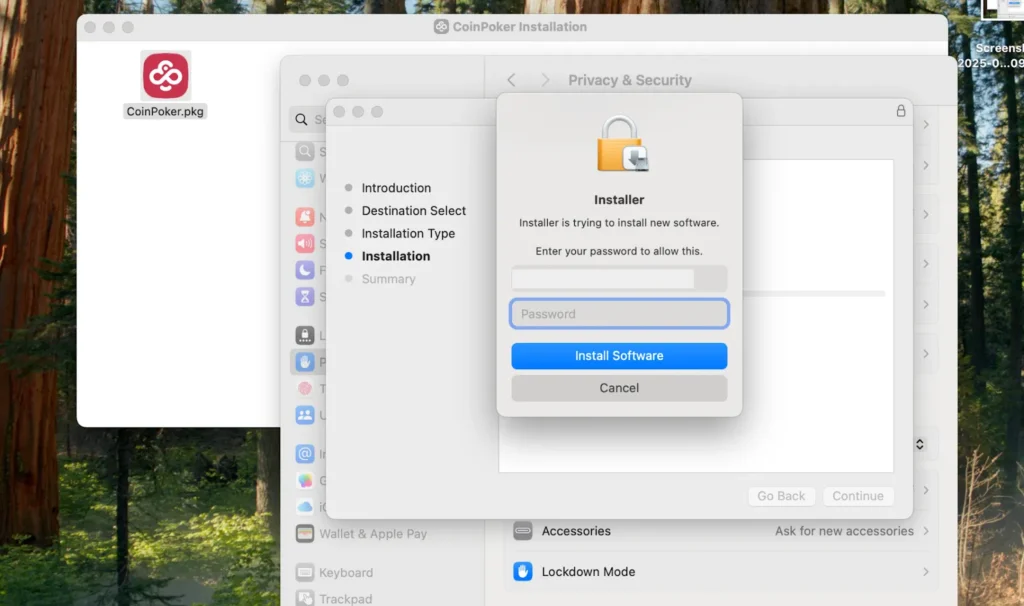
18. Wait for the installation to complete (a progress bar will show the installation status).
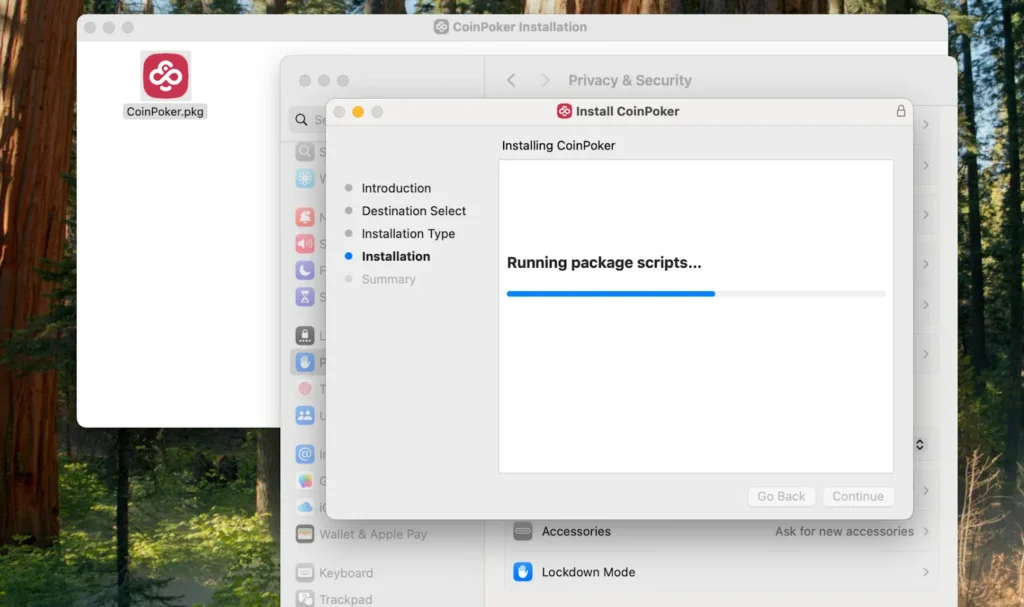
19. When you see ‘The installation was successful‘, click ‘Close‘.
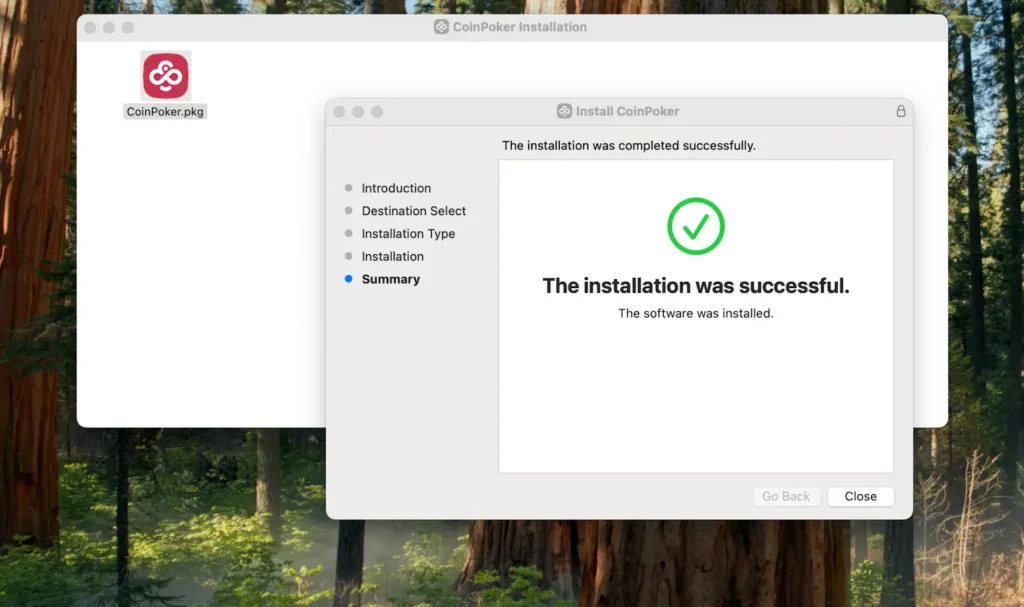
20. The CoinPoker app is now installed. You can find it by:
- Opening Finder.
- Going to the Applications folder.
- Double-clicking the CoinPoker app icon.
21. Launch the CoinPoker app, log in to your existing CoinPoker account, and explore the lobby.